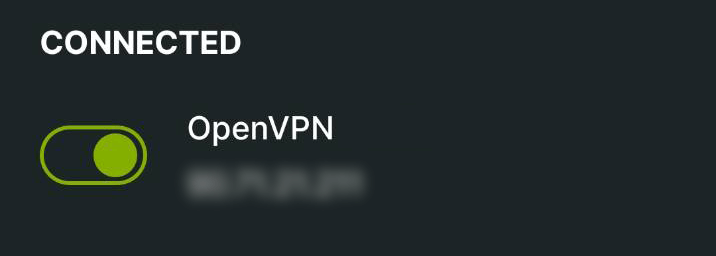Connecting via router VPN (Windows)
Follow this guide to connect your Windows device to your Router VPN in order to access your StartOS server and installed services.
Prerequisites
Contents
WireGuard
-
In your router's WireGuard server, create a new profile/configuration for your Windows device. Download the configuration file.
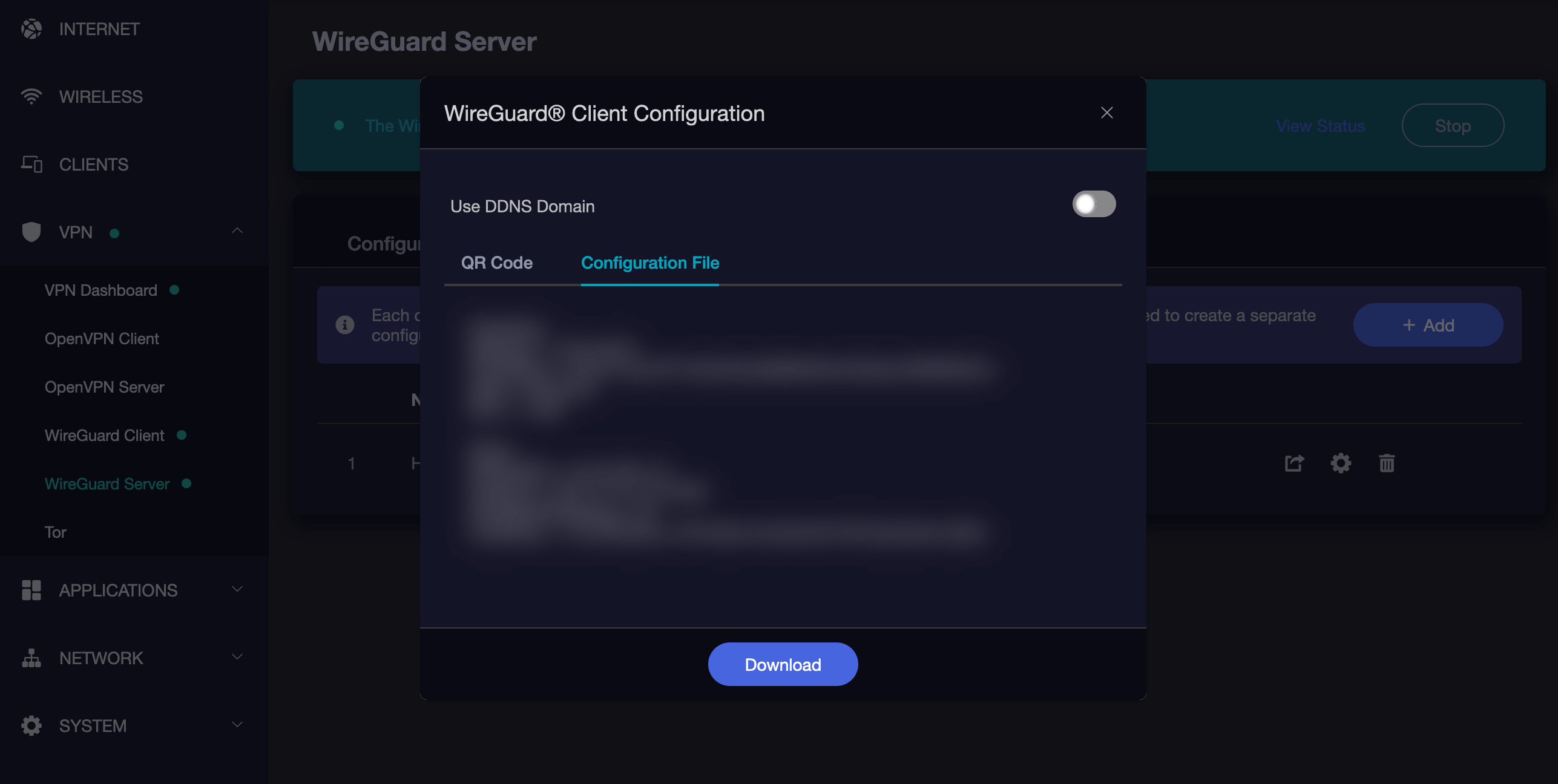
-
Install WireGuard from the official website.
-
Click "Import tunnel(s) from file" and select the file you downloaded above.
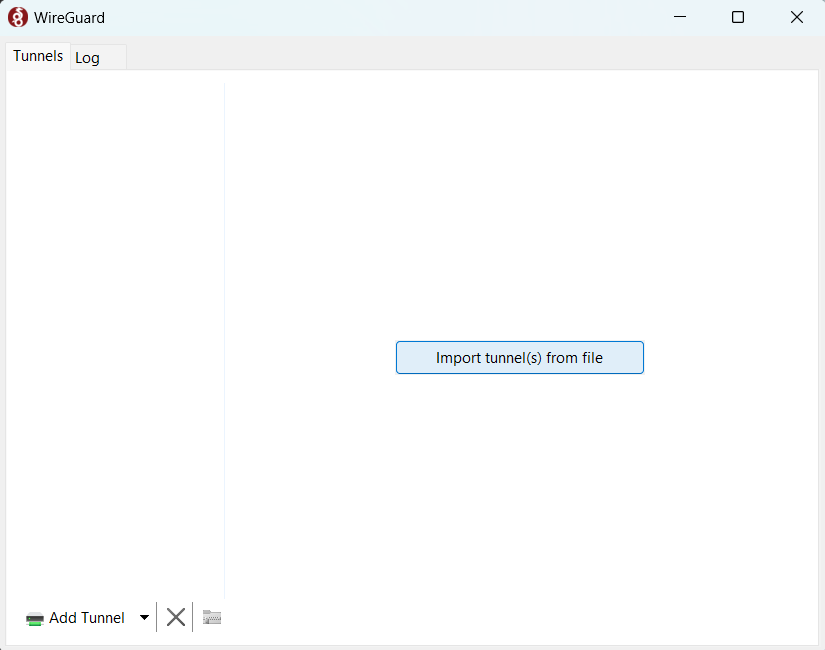
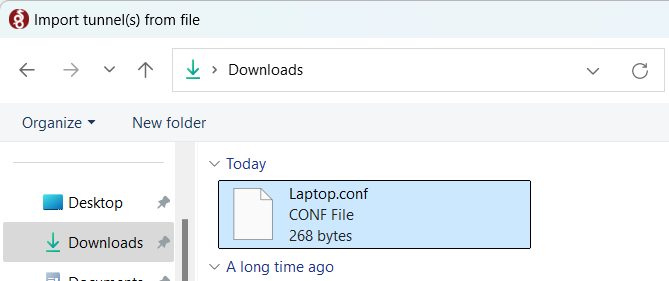
-
Your VPN tunnel will have been created and visible conveniently in the WireGuard app where you can click to activate it via the 'Activate' button.
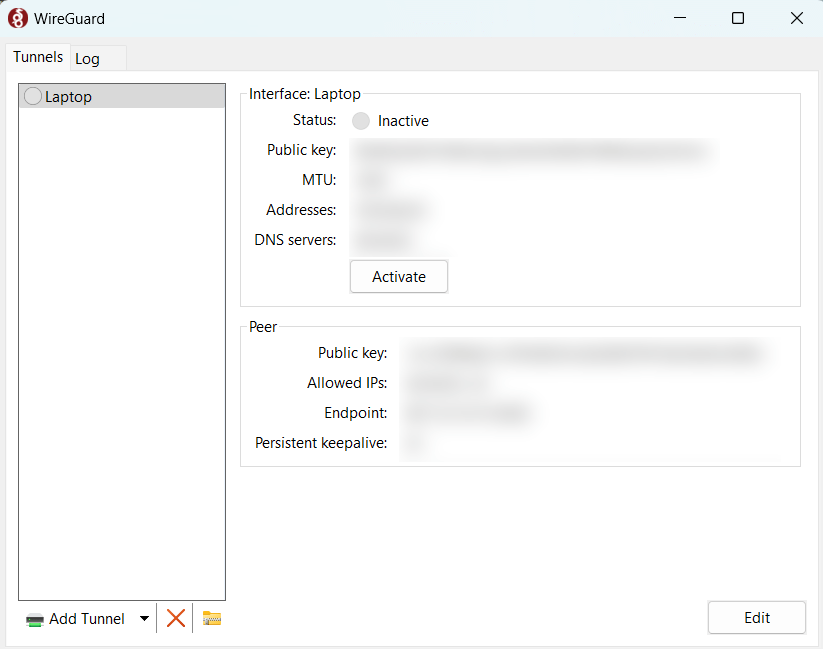
OpenVPN
-
OpenVPN Connect from the official website.
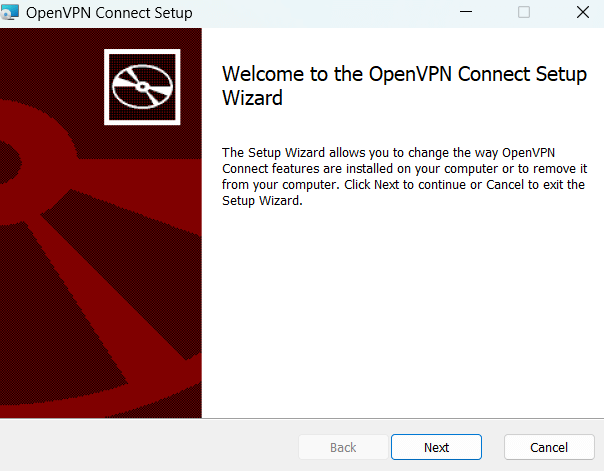
-
Download the configuration file from your router's OpenVPN server.
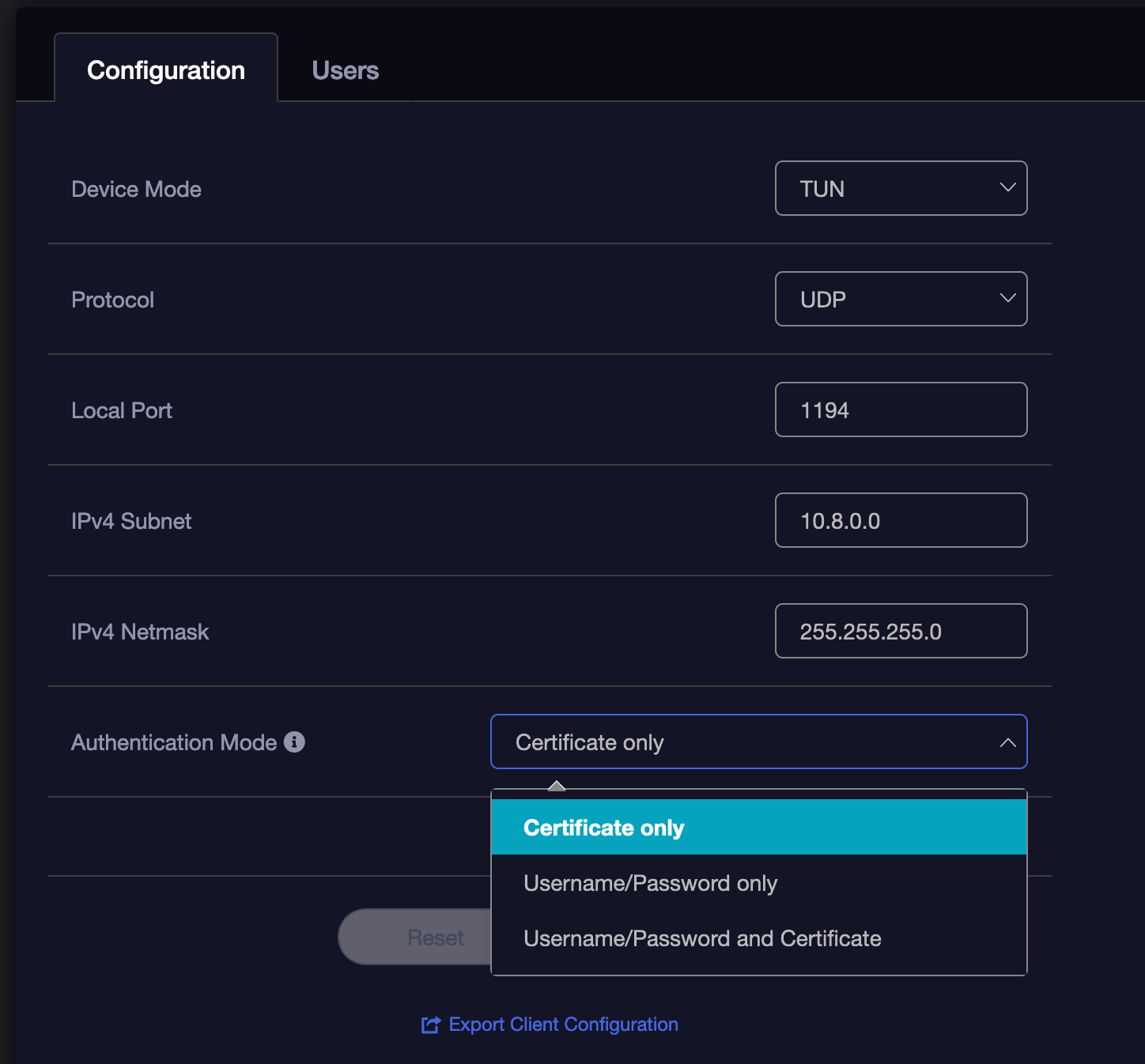
-
Import the configuration file and enter the necessary authentication settings you chose or were default on your OpenVPN Server on your router
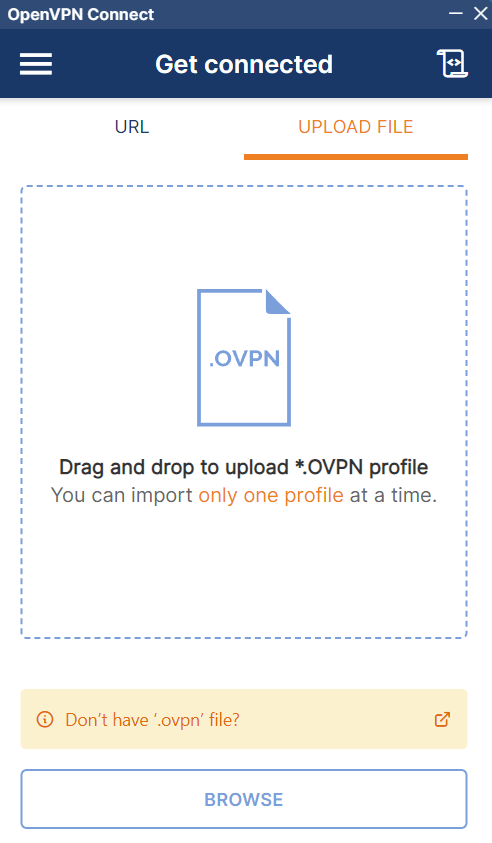
-
Depending on how you've configured your OpenVPN server, you may need to add a username and password before you hit Connect.
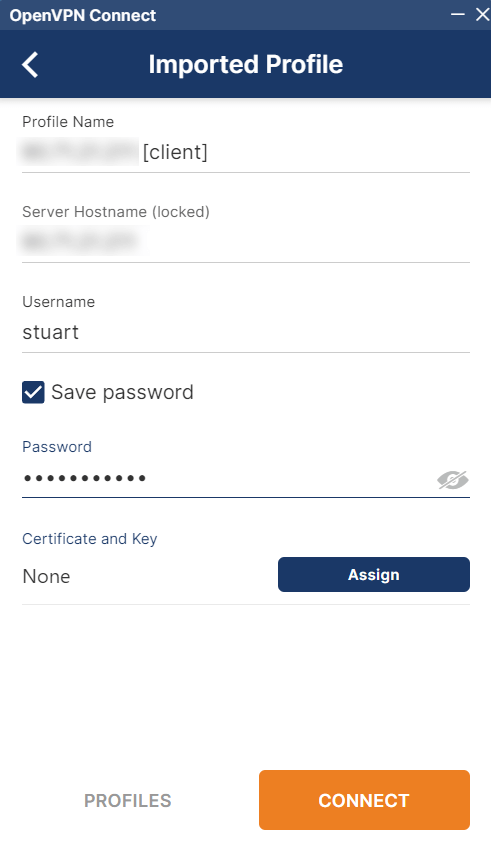
-
Once set up, click on the name of the profile allows you to connect and disconnect. You can edit the profile from the icon to its right.