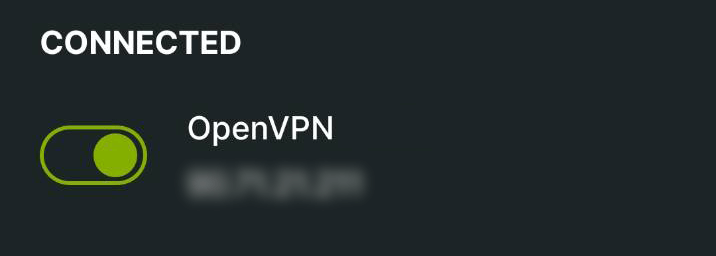Connecting via Router VPN (iOS)
Follow this guide to connect your iOS device to your Router VPN in order to access your StartOS server and installed services.
Prerequisites
Contents
WireGuard
-
In your router's WireGuard server, create a new profile/configuration for your iOS device.
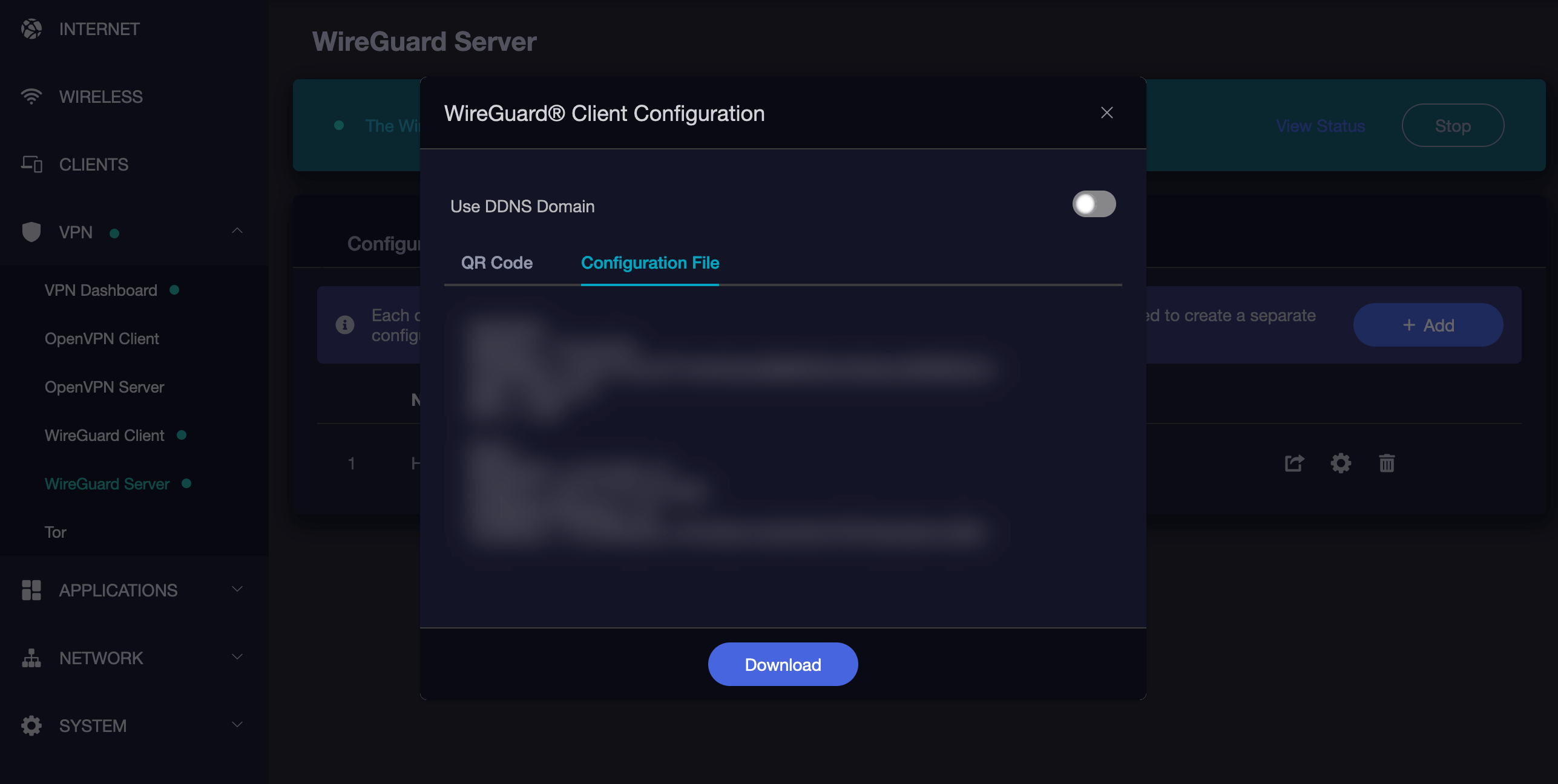
-
Install WireGuard from the App Store.
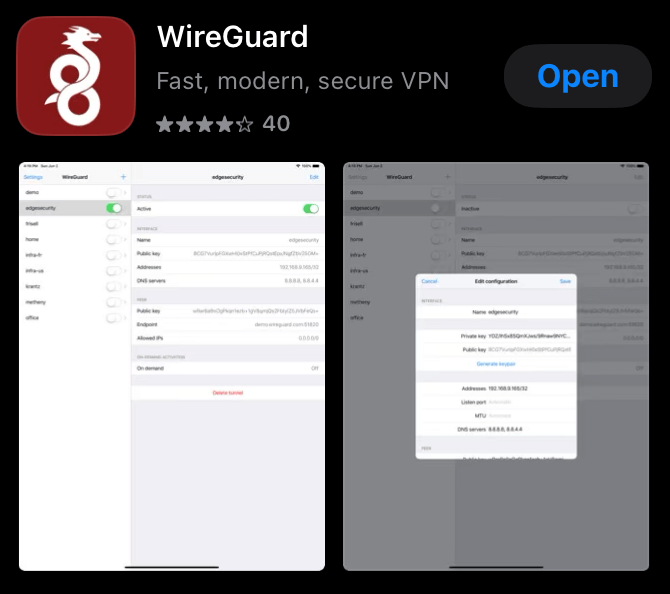
-
Click
Add a tunnel. -
Import the configuration file created above to your iOS device. If the configuration file can be displayed as a QR code, that is usually easiest. If not, you can download the file and transfer it to your iOS device.
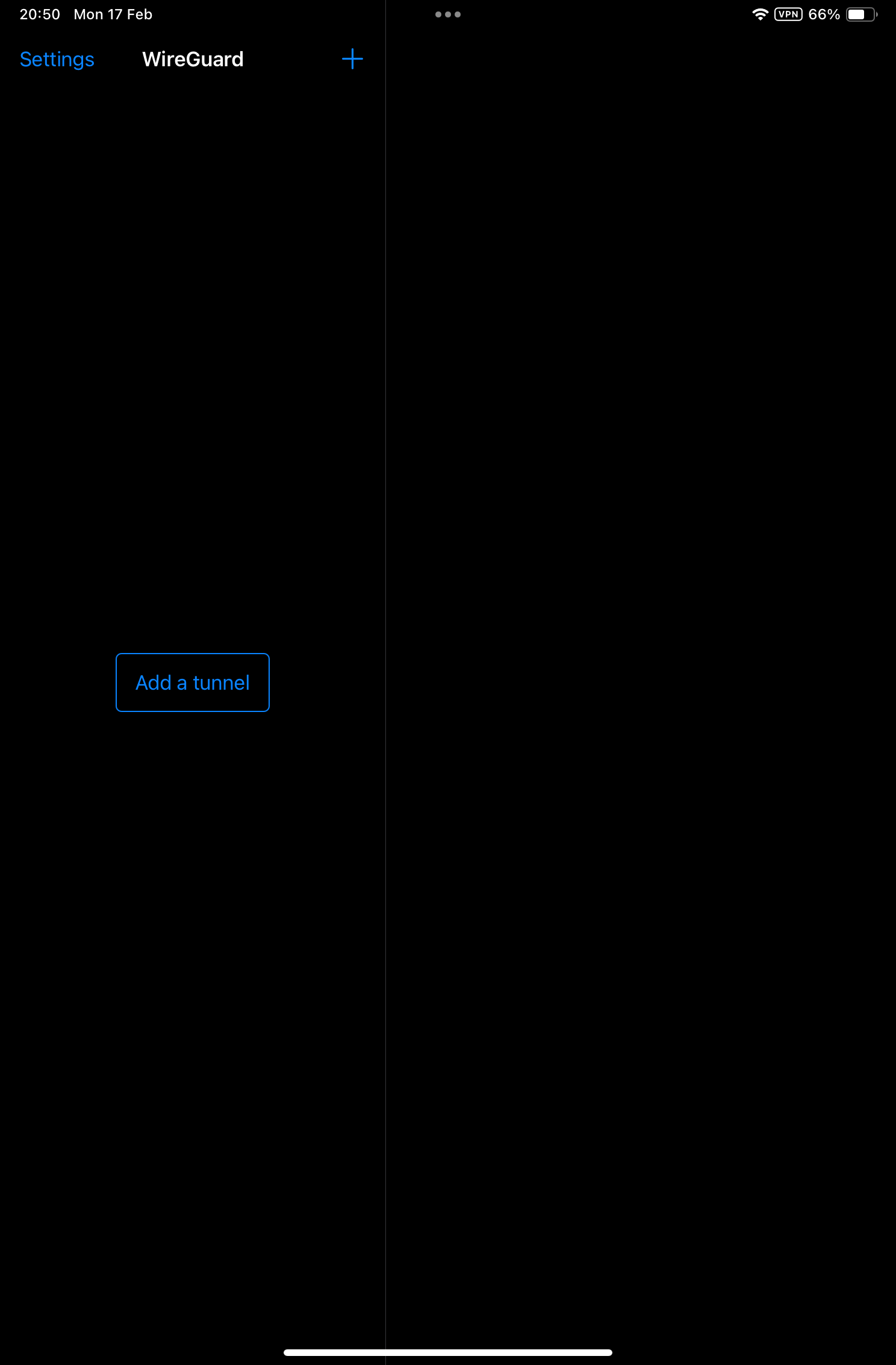
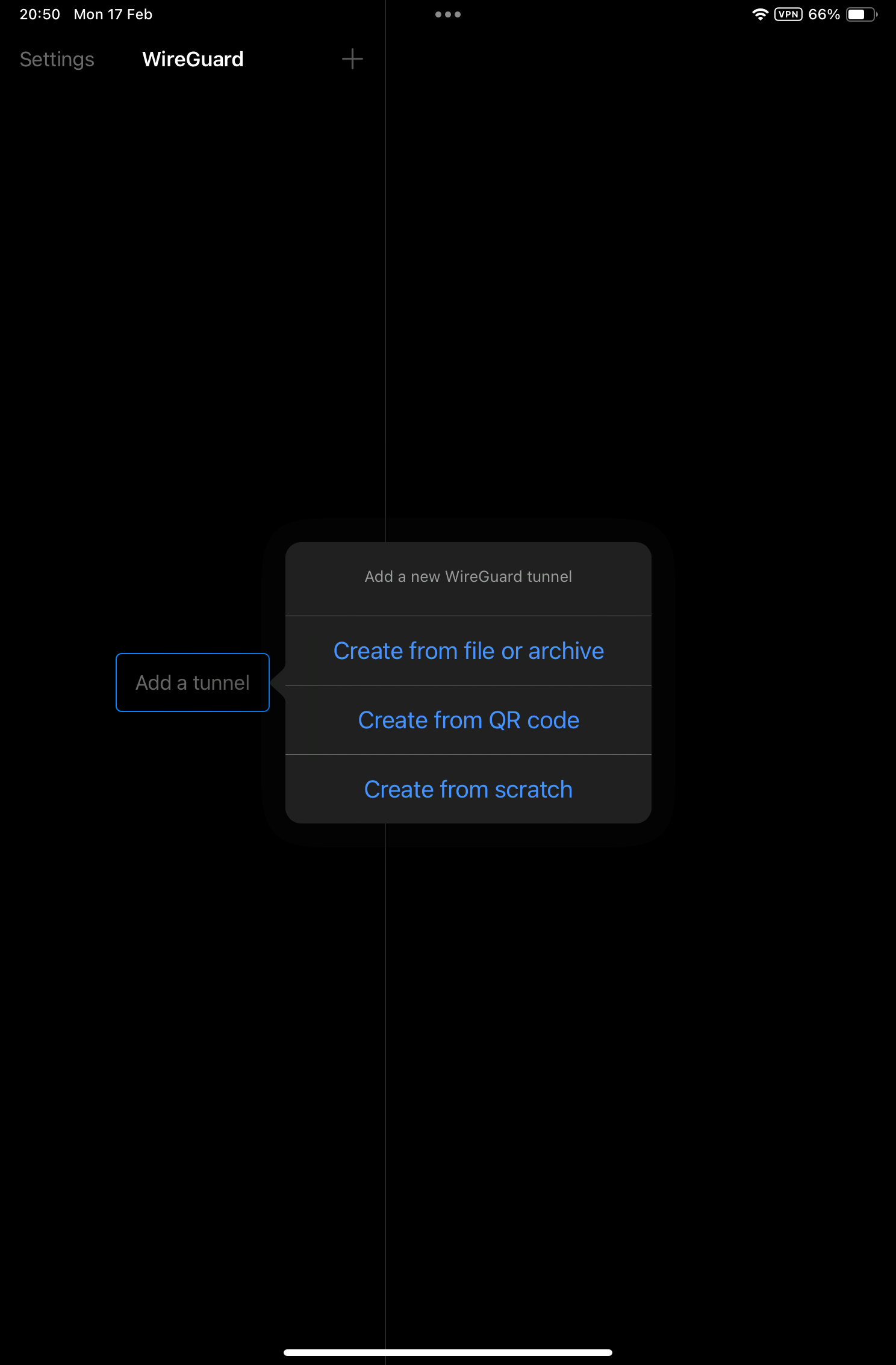
-
Your VPN tunnel will have been created and visible in the WireGuard app where you can click to activate it.
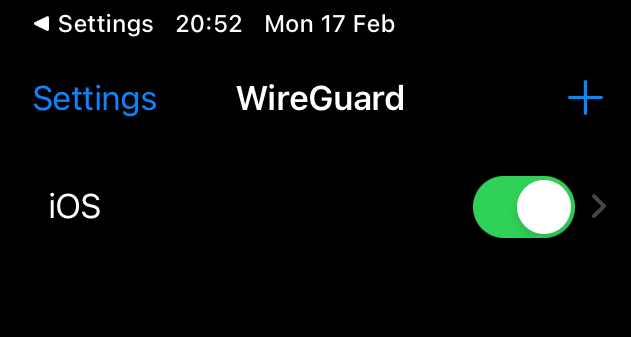
OpenVPN
-
Install OpenVPN Connect from the App Store.
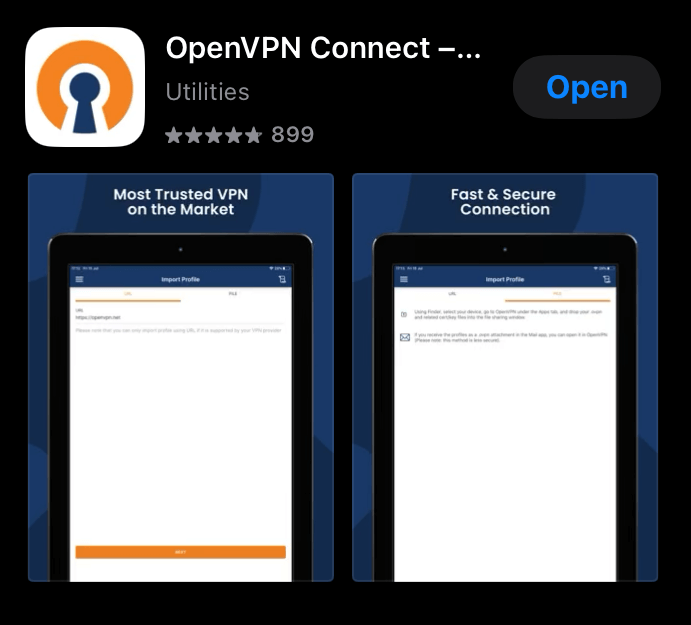
-
Click to accept notifications, accept terms etc.
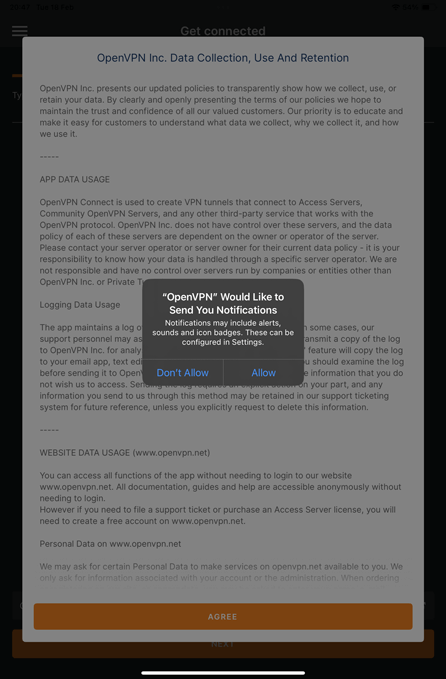
-
Download the configuration file from your router's OpenVPN server to your IOS device. If accessing your router UI via a laptop/desktop, you will need to download the file to that device, then send it to yourself via email, message, or other file sharing tool.
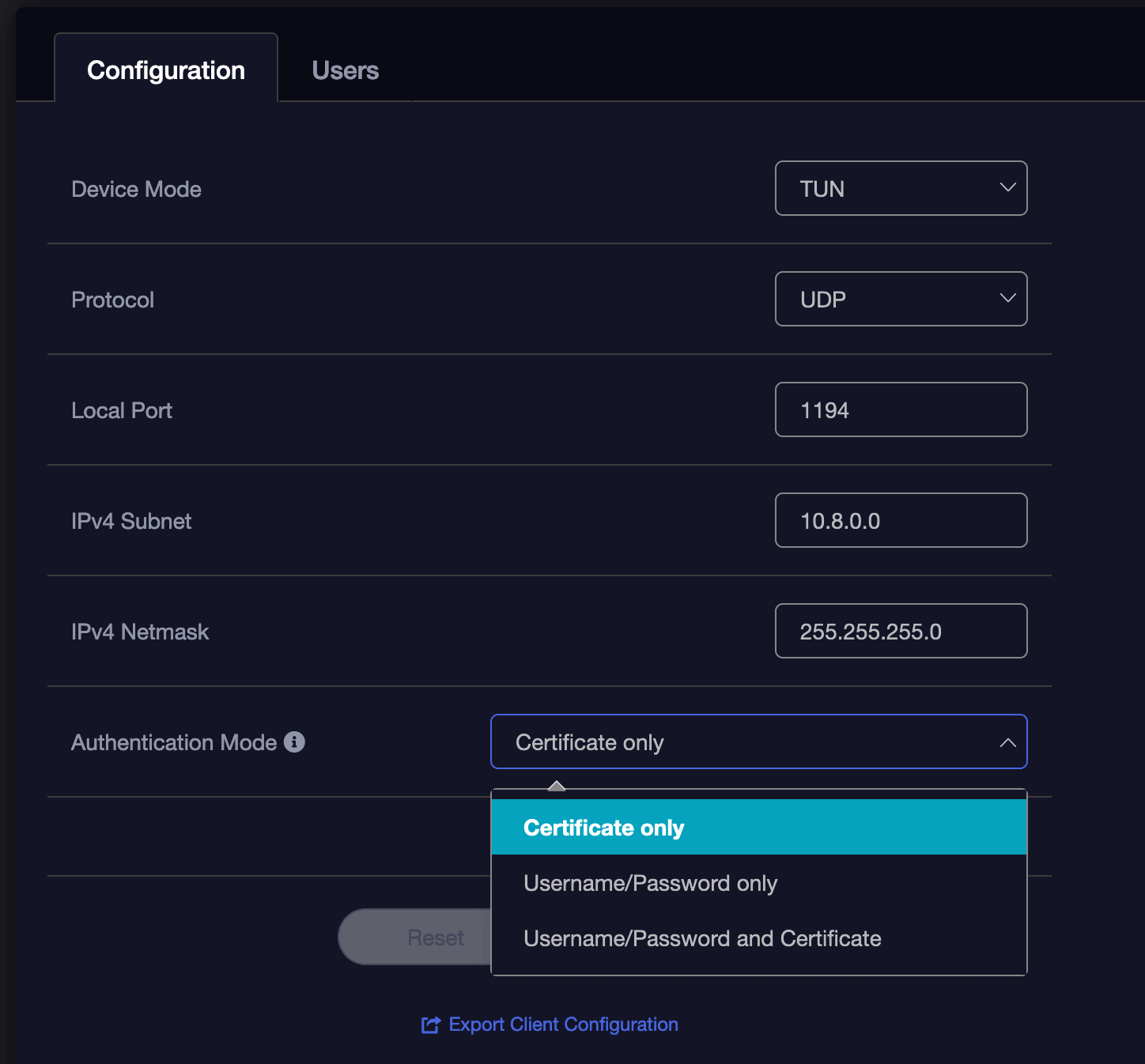
-
Import the configuration file and enter the necessary authentication settings you chose or were default on your OpenVPN Server on your router
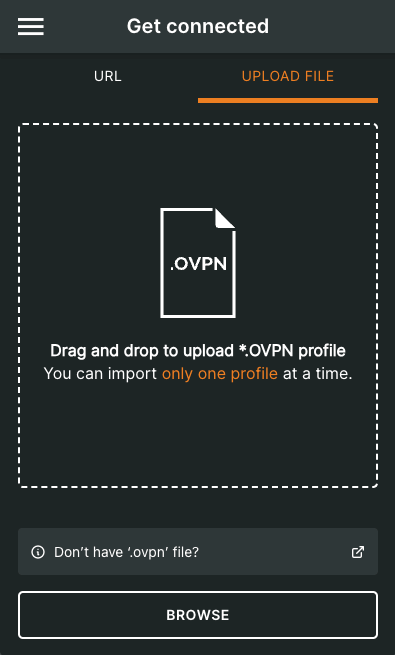
-
Depending on how you've configured your OpenVPN server, you may need to add a username and password before you hit Connect.
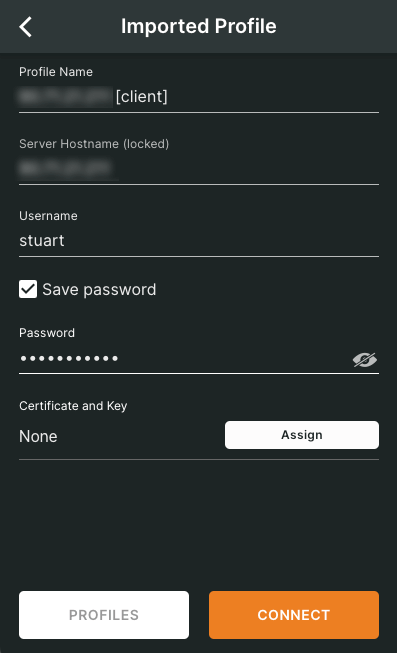
-
Once set up, click on the name of the profile allows you to connect and disconnect. You can edit the profile from the icon to its right.